Account Management
What is my Username and Email Address?
|
Following is an example of the user account schema for faculty/staff and students, using the name "John A. Doe" as an example:
Faculty/Staff
Username: jadoe (first initial, middle initial, last name)
Email Address: jadoe@mckendree.edu
Students
Username: jdXXXXXXX (first initial, last initial, student ID)
Email Address: john.doeXX@mckendree.edu
(XX stands for the last two digits of registration year)
Remember:
After changing your network password, you will also need to change your password on all of your devices (phone, laptop, tablet, etc). You will need to forget McKendree wireless networks, and then reconnect using your new password.
If you have set up your McKendree email account on your devices, the login information must be changed. You will need to go to the email account settings to delete the old password and replace it with the new password.
New Students |
Click the link above, and on the login page select the "First Time User" option below the login box.
This link will take you to the McKendree login page to perform an initial login and change your password.
The new password must be at least 10 characters, and meet at least 3 of the following requirements:
-
-
- At least 1 number
-
- At least 1 lowercase letter
- At least 1 capital letter
- At least 1 symbol (e.g. $%<>?#)
*Note: the new password cannot be any part of your name or SSN.
Current Students & Employees |
Make sure you change your password to something different than the default and that it meets at least 3 of the requirements (listed below).
To change your password:
Method 1:
-
- Go to mycampus.mckendree.edu
- Click on your name in the upper right-hand corner of your screen.
- Click My Account.
- Click Change Now, located under the Change Password menu.
Method 2:
-
-
-
-
-
- Go to mycampus.mckendree.edu.
-
-
-
-
- Navigate to and click on Forgot Password.
- Follow the remaining password reset instructions.
The new password must meet at least 3 of the following requirements:
-
-
-
-
- At least 1 number
- At least 1 lowercase letter
- At least 1 capital letter
- At least 1 symbol (e.g. $%<>?#)
-
-
-
*Note: the new password cannot be any part of your name.
After changing your network password, you will need to change your password on all
of your devices (phone, laptop, tablet, etc). Please forget McKendree wireless networks,
and then reconnect using your new password.
If you have set up your McKendree email account on your devices, the login information must be changed. After navigating to the device's email account settings, delete the old password and replace it with the new password you created.